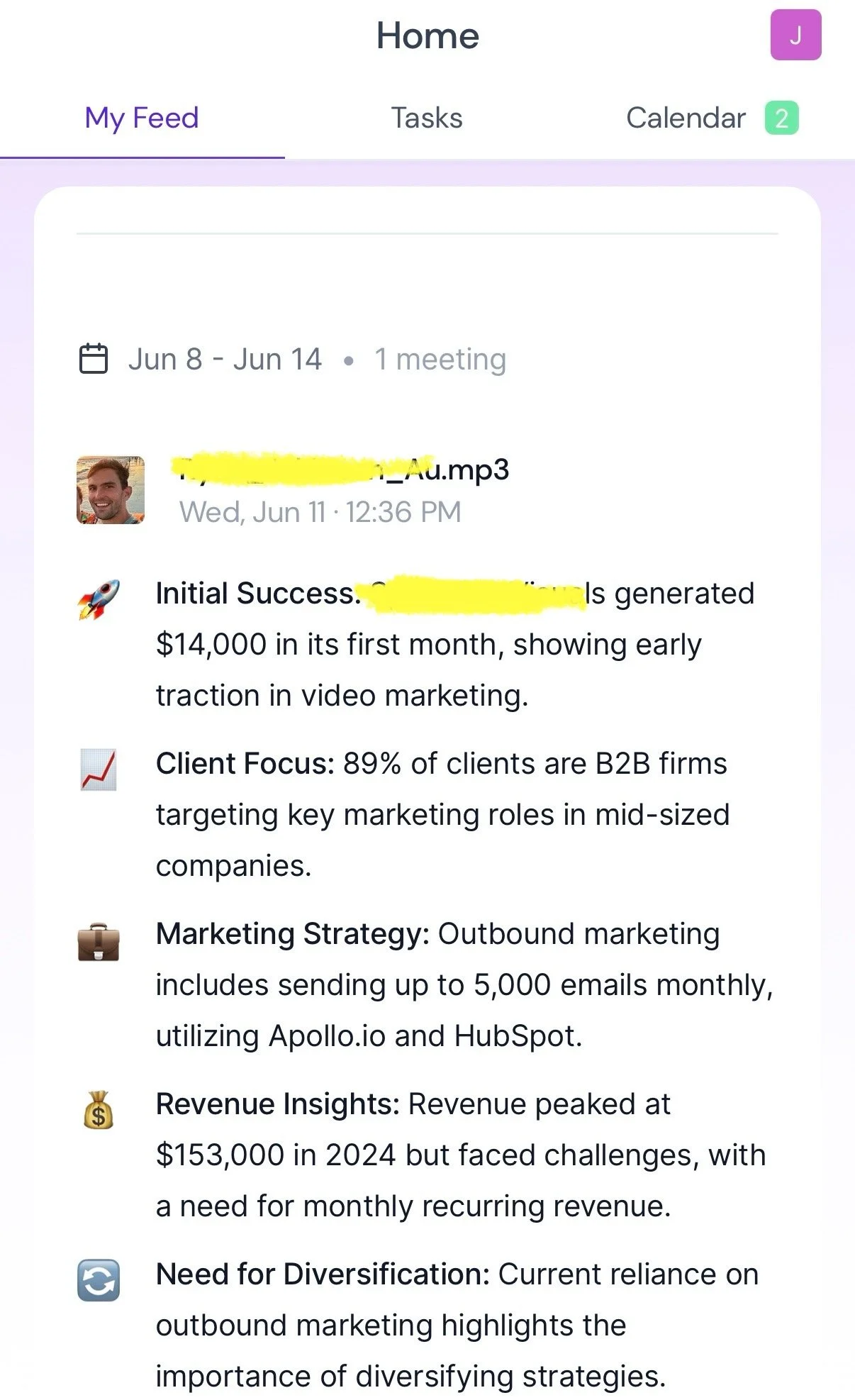Is Fireflies.ai Worth It? Real Costs and ROI for Remote Teams
Most remote teams are leaking 5–10 hours a week on meetings, and have no idea. I used to be one of them.
Between my digital businesses and running group masterminds, I’ve sat through hundreds of Zooms. After a while, I got sick of writing follow-up notes, chasing down action items, and wasting hours on stuff AI should handle.
That’s when I started testing tools like Fireflies.ai, Otter, and Fathom to see which one actually delivered on the promise: save time and capture everything without lifting a finger.
In this post, I’m breaking down exactly what Fireflies costs, what you get at each tier, and whether it’s worth paying for…especially if you’re building or managing a remote team. I’ll also share how it stacks up against the competition, including where it shines and where it falls flat.
If you’ve been considering Fireflies but don’t want to waste money (or miss out on smarter workflows), keep reading.
👉 Want to try Fireflies without committing? I recommend starting with a single team member and let it auto-join your meetings for a week. The time savings will surprise you.
Fireflies.ai Pricing (2025): What You Get at Each Plan
Fireflies offers four plans: Free, Pro, Business, and Enterprise. But here’s the thing…most teams don’t know what actually changes between them until they hit a wall.
Here’s a breakdown of what each plan includes, and who it’s really for:
🟢 Free Plan (Great for Solo Testing)
Price: $0/month
Includes: Limited transcription minutes, 1 integration (Zoom/Google Meet), basic summaries
Limitations: No team features, no advanced search, limited storage
Best for: Freelancers, solopreneurs, or side hustlers testing the waters
I used this early on. It’s enough to see the transcription quality and test your stack, but you'll hit limits fast if you’re running multiple meetings a week.
🔵 Pro Plan – Most Popular
Price: $18/user/month (billed annually)
Includes: Unlimited transcription, keyword search, integrations with tools like Slack, Notion, HubSpot
Bonus: AI-powered action items, topic trackers, sentiment analysis (highlights positive/negative moments in the call so you can skim emotional “spikes” without listening to the whole recording)
Best for: Small teams, consultants, or creators running 5+ calls a week
This is the plan I used the most. It's the sweet spot if you want to save time on recaps, automate follow-ups, and actually use the data from your calls.
🟠 Business Plan – For Teams Who Share Notes
Price: $29/user/month (billed annually)
Includes everything in Pro, plus: Admin controls, shared workspaces, data export, advanced analytics
Best for: Remote teams or agencies managing clients, leads, or internal projects
This is where Fireflies becomes a team collaboration tool, not just a personal assistant. You get better visibility, security, and workflow customization.
🔴 Enterprise Plan – Custom Needs
Price: Custom quote
Includes: Dedicated account manager, custom SLAs, onboarding, advanced compliance (SOC 2, HIPAA)
Best for: Companies with legal, compliance, or scale-heavy needs
Unless you're managing a large company or enterprise client accounts, you can skip this. But it’s solid if compliance matters or you need advanced controls.
👉 If you’re curious how Fireflies compares for your exact setup, use my promo link and start a free test run. It takes two minutes to get set up.
What Fireflies.ai Does Better Than Other AI Meeting Tools
I’ve tested Otter, Fathom, and even built some custom GPT workflows for meeting recaps. Read my comparison guide to the best AI notetakers.
Here’s what kept me coming back to Fireflies.
✅ Set It and Forget It
Fireflies auto-joins scheduled calls, records everything, and drops a full transcript + AI summary in your inbox…without you doing anything.
I’ve had it take notes on team huddles, client calls, and podcast interviews while I focused on the conversation. No scrambling to write things down.
🔍 Smart Summaries That Actually Save Time
Some tools spit out walls of text or generic recaps. Fireflies breaks things down by:
Key topics
Next steps
Speaker insights
Sentiment tags
I’ve used these to write follow-up emails in under 60 seconds or prep for back-to-back calls without rewatching recordings.
⚡ Solid Integrations for Workflow Automation
This was the game-changer. Fireflies syncs with Google Meet, Zoom, Slack, Notion, Trello, HubSpot (and more). I set up automations where:
Every call summary gets added to a Notion CRM
Action items trigger tasks in ClickUp
Sales calls get logged with highlights in my CRM
Otter couldn’t do this cleanly. Fathom was slick but more limited outside of Zoom.
Here are some other key integrations with Fireflies that you should know about:
Salesforce
Microsoft Teams
Webex
Aircall
RingCentral
Dialpad
Zapier
Asana
ClickUp
Pipedrive
💬 Searchable Transcript = Instant Recall
Need to find that one thing a client said two weeks ago?
You can search transcripts like email…by keyword, speaker, or sentiment. Saved me more than once when a contractor claimed they weren’t told something (they were).
Recording Permissions & Auto-Join Capabilities
For many people, AI notetakers sneaking into your meetings uninvited can be a concern. With Fireflies, you retain full control over these permissions, which is a nice benefit in my opinion. Here’s what you need to know:
The bot appears in your meeting as “Fireflies.ai Notetaker (fred@fireflies.ai)” (or a customizable bot name on paid plans). It always shows up in the participant list when it joins. If your conferencing platform uses a waiting-room or lobby, the host (or someone in the meeting) must admit the bot just like any other guest. You can disable auto-join entirely and switch to manual invites only if you prefer.
The nutshell version for your team:
Yes, the bot can join automatically (if you’ve enabled auto-join). But you’re fully in control of the setting.
The bot’s presence is transparent, it shows as a participant, not hidden.
Hosts can kick it out during the meeting.
If privacy or compliance is a concern, you must set the auto-join rules carefully.
If you run a digital or remote business, you’ll likely have calls with sensitive client info or internal strategy. Setting the right permissions ensures you’re never accidentally recording something you shouldn’t.
Real World Example From One of My Clients
Last quarter, my client’s team (in the digital marketing industry) ran 12 client delivery calls a week. Fireflies automatically pushed highlights into Notion, created ClickUp tasks for action items, and sent a recap to each client. That workflow saved them roughly 20–25 admin hours a month. Huge cost savings!
Where Fireflies Falls Short (Even If You’re Paying)
Fireflies is powerful, but it’s not perfect. Here’s what frustrated me after real-world use across multiple teams:
🛑 Free Plan Limits You Fast
The free tier gives you a taste, but you'll hit a wall quickly:
Transcription minutes are capped
You can’t integrate with your full tech stack
No shared workspaces or advanced summaries
If you’re running more than 2–3 meetings a week, expect to upgrade.
🎯 AI Summaries Can Be Hit or Miss
Sometimes Fireflies nails the recap. Other times, the action items are vague or totally off. You’ll need to spot-check before sending summaries to clients or teams.
If your meeting had cross-talk or multiple accents, the accuracy can drop. In my experience, every AI notetaker has this same limitation, this is not just specific to Fireflies.
🔄 Clunky Collaboration for Larger Teams
Sharing notes with your team isn’t as seamless as it should be:
No Slack-style threading or comment tagging
Can't assign action items directly inside the tool
Limited real-time editing of transcripts
Otter does a slightly better job here. Fathom nails team sharing but is Zoom-only.
🧭 UX Still Feels Overwhelming
There’s a lot going on inside the dashboard - folders, playlists, filters, settings. First-time users can get lost fast.
I had to create a mini SOP just to onboard a new team member.
Is Fireflies.ai Worth It for Remote Teams?
Let’s get to the real question: Should you actually pay for Fireflies?
Here’s my take after running it across masterminds, client calls, and team check-ins.
💰 The ROI Adds Up Fast
At $18–$29/month per user, Fireflies feels like a no-brainer if you run 5+ meetings per week.
Why? Because it saves:
10–20 minutes per call on manual note-taking
30+ minutes/week summarizing action items
1–2 hours/month prepping for follow-ups or writing recaps
That’s easily 5–10 hours/month saved per person. If your time’s worth $50–$100/hour? The tool pays for itself in a few days.
🔄 It Replaces Multiple Tools (If You Use It Right)
With the right integrations, Fireflies can:
Replace meeting note-takers
Feed Notion docs or CRMs automatically
Kick off tasks in Trello, ClickUp, or Asana
Instead of paying for separate tools or admin help, Fireflies becomes a central node in your ops stack.
👤 Who Should Pay for Fireflies?
✅ Worth it if you’re…
A remote team handling client work or internal ops
A consultant, coach, or agency with recurring calls
Someone who reuses meeting notes for follow-ups, docs, or content
❌ Probably not worth it if you’re…
Only doing 1–2 calls a week
Already using another tool you’re happy with (like Fathom for Zoom)
Not going to use the integrations or AI features actively
Final Verdict: What I’d Do Differently (And Who Should Skip It)
If I were starting over today, here’s exactly what I’d do:
Start with the Pro plan — not Free. Test it during your busiest week.
Set up at least one automation (Notion, Slack, or task manager).
Use it as a habit, not a novelty. Fireflies works best when it runs in the background and feeds your workflow.
Would I use it again? Absolutely. It’s saved me hours, reduced mental overhead, and cleaned up my follow-up game more than any VA ever did.
But it’s not for everyone.
Who should skip it?
Teams who don’t do live calls or async work
Founders who just want raw transcripts, not smart summaries
Anyone too strapped to set up workflows or integrations
If that’s you, try Otter or Fathom. They’re more plug-and-play.
But if you’re running a lean digital team—or want your meetings to work harder for you—Fireflies is worth every dollar.
👉 Want to run smarter meetings with zero manual follow-up? Try out the pro version of Fireflies AI. If you found my guide to be helpful, please use the link provided, as it helps support my small business & keeps my best content free!